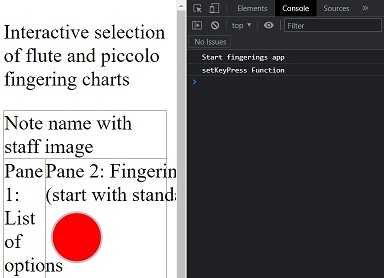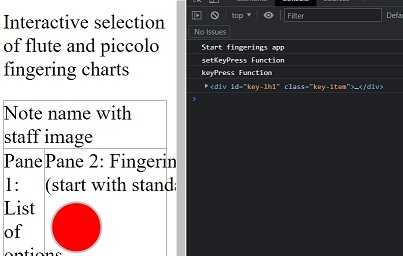One of the things that can be very frustrating is running into a code issue you just KNOW you should be able to resolve. One of the things that can be the most satisfying is finding a good solution to solve that code issue.
A portfolio project I have been working on is an interactive flute and piccolo fingering chart. If you learned an instrument in your school years, you probably saw images similar to this:

I am working on a site that will make displaying the different versions of the fingerings more interactive than a static set of images and text in tabular format.
Since 6 of the keys are basically circles, I started with those as a prototype. I have had a little experience with SVGs, so I located a W3 Schools tutorial for creating a filled circle.
<svg height="100" width="100">
<circle cx="50" cy="50" r="40" stroke="black" stroke-width="3" fill="red" />
</svg>This will ultimately be closer to a set of keys that are outlined in silver and filled with black if they are to be pressed to make the note sound.
<svg height="50" wdith="50">
<circle cx="25" cy="25" r="20" stroke="silver" stroke-width="3" fill="none" />
</svg>I ran into the code issue trying to implement click events in a DRY way. I didn’t want to create a function per key; I wanted to be able to change the fill value from none to a color when the SVG was clicked. Up to this point, I have only needed to work with elements by ID because I only had very specific and targeted functions to create.
// ES6
document.getElementById('element-id').addEventListener('click', () => {
// code to execute written here
})I knew that I could invoke a lookup on all elements with a specific class using document.getElementsByClassName. I found a great code snippet that showed iterating the HTML collection as an array and attaching a click event to each item. I knew that I could capture the element the function was attached to easily enough, but this code would run as soon as the page was loaded and never respond to my clicks.
const setKeyPress = () => {
Array.from(keyItems).forEach(element => {
let key = element
element.addEventListener('click', keyPress(key))
})
}
//
const keyPress = (key) => {
console.log('Do work here')
}I spent about 20 minutes running Google searches to resolve the issue seemed like it should not be a problem. Why couldn’t I simply pass an argument to my function? The answer was to use currying instead, a concept that a co-worker once described briefly to me but I had yet to dig into. The basic idea is that you can boil down a function with multiple arguments into multiple functions with single arguments, as shown in this image from the Wikipedia article:
In practice, this meant changing the keyPress() function I was calling in the click event handler to return a function that would take action when invoked, instead of on page load.
const keyPress = (key) => {
return function curried_func(e) {
console.log('keyPress Function')
console.log(key)
}
}With this enhancement in place, I was able to return messages to the console only when I clicked on the keys and the proper ID value from the associated <div> was returned.
I can now use this code to appropriately update fingering charts based on user selection. I appreciate having the opportunity to begin learning about currying while resolving a tough and interesting issue.